
// 이곳에 쓴 내용은 앱 만들기라는 버킷리스트를 달성하기 위해 플러터를 공부하면서 정리하고 있는 내용입니다.
플러터에 대해 아는 것이 거의 없기 때문에 정리하면서 오류가 있을 수 있습니다.
오류를 발견하신 분은 댓글 남겨 주시면 감사하겠습니다.
오랫동안 공부를 안 한 만큼 오늘 최선을 다해서 열심히 공부해 보자.
오늘 배울 때 필요한 지식은 setState(), showCupertinoDialog(), 이미지와 폰트추가, pubspec.yaml, 프로젝트 초기화, 홈 스크린 UI, 상태 관리 연습, 날짜 선택 구현, 변경 값 상태 관리에 적용이란다.
setState 함수, showCupertinoDialog 함수
-setState함수
StatefulWidget이 렌더링? 되면 클린 상태가 된단다. 그리고 setState를 실행하면 더티 상태가 되고, build함수를 거쳐 다시 클린 상태로 된다고..
-CupertinoDialog함수
iOS 스타일의 다이얼로그가 실행, 날짜 선택할 때 안드로이드보다 iOS 스타일이 더 이쁘니깐 잘 활용해 봐야겠다.
이미지, 폰트 추가
1. 프로젝트 폴더에 asset폴더 추가, 그 밑에 img폴더와 font폴더 추가 그리고 각 폴더에 이미지와 폰트 추가
2. pubspec.yaml에 이미지와 폰트 등록(pub get 하는 거 잊지 않기)
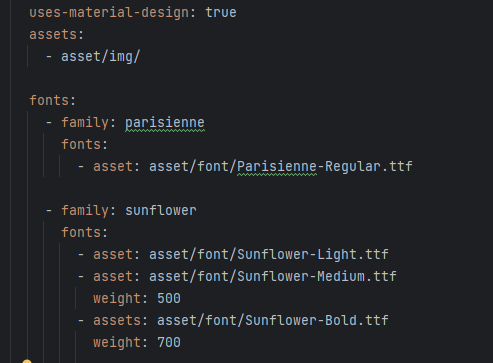
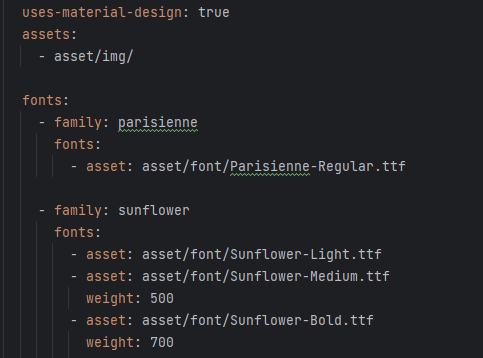
오타 하나를 찾는데 시간이..ㅜ.ㅜ
3. 홈스크린 다트 파일 생성 및 메인 다트 파일 수정


4. 홈스크린을 2개로 나누고, 배경을 분홍색으로 지정, coupleimage 위젯의 이미지의 크기를 전체 크기의 반으로 지정


5. dday위젯 가안으로 위치 및 글 추가
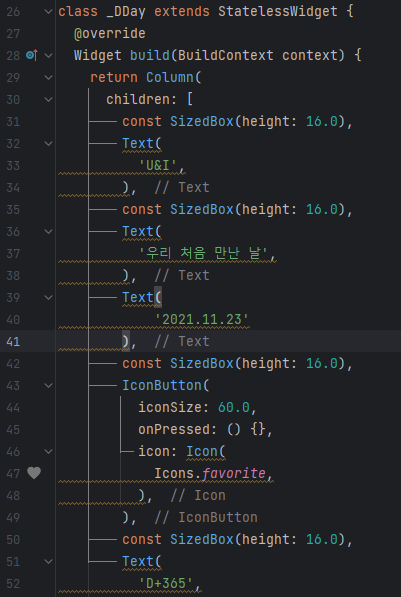

6. dday 위젯 폰트 스타일 지정(StatelessWidget을 만들어도 되고, 테마를 사용해도 된다고 함. 이번에는 테마를 사용)


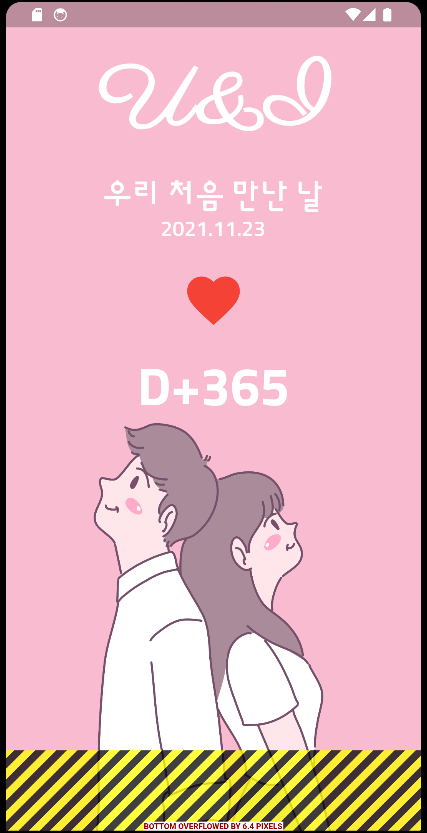
다음페이지를 읽어보니 설명이 나와 있다. 오버플로우 현상이란다. 화면을 넘쳤다는 의미..
expanded를 사용해서 해결하고..
7. statefulWidget 추가(setState() 함수)
이 단계에서 오류가 시작, 일단 다음 단계로 넘어가서 최종 깃허브 코드랑 어디가 다른지 찾아봐야겠다.
8. CupertinoDatePicker로 날짜 선택 구현하기
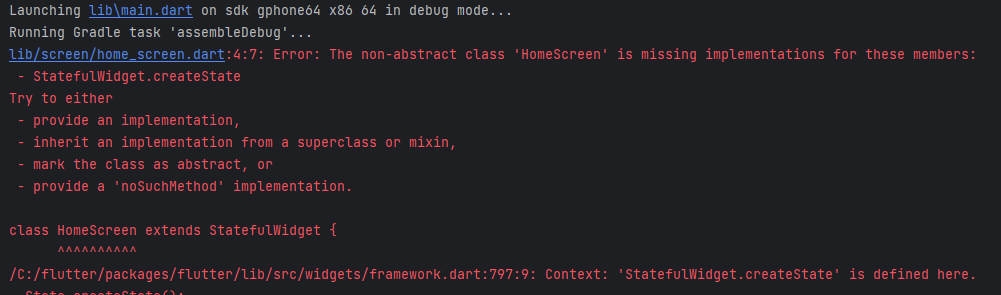
여러 개의 오류가 있었는데, 마지막까지도 못 찾은 것은 createState인데 creatState로 쓴 오류..
오류 코드가 HomeScreen위젯이 잘못되었다는 내용 같아서 다행히도 단축키? (stful)로 작성해 보고, 어디가 다른지 일일이 비교해 보았다.

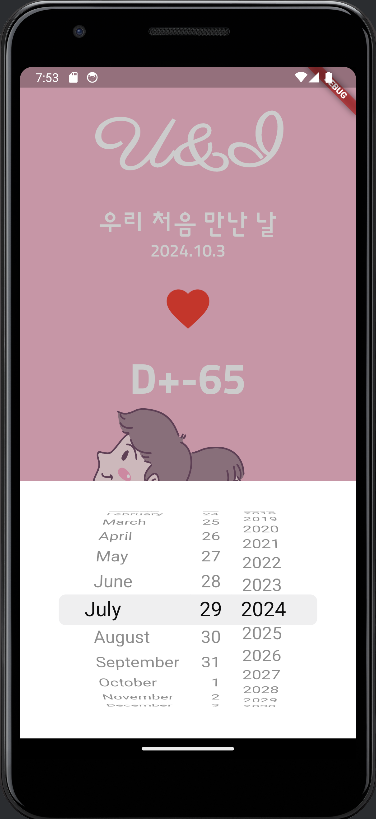
추가 설명>
. of(context) 가장 가까이에 있는 객체의 값을 가져온다고 한다. 위로 올라가면서..
예) Theme.of(context), Navigator.of(context)
fontFamily: 기본 글씨체를 지정
textTheme: Text 위젯 테마를 지정
tabBarTheme, cardTheme, appBarTheme, floatingActionButtonTheme, elevatedButtonTheme, checkboxTheme, 등
CupertinoDatePickerMode.date: 날짜
CupertinoDatePickerMode.time: 시간
CupertinoDatePickerMode.dateAdnTime: 날짜와 시간
import 'package:flutter/material.dart';
import 'package:flutter/cupertino.dart';
class HomeScreen extends StatefulWidget {
const HomeScreen({super.key});
@override
State<HomeScreen> createState() => _HomeScreenState();
}
class _HomeScreenState extends State<HomeScreen> {
DateTime firstDay = DateTime.now();
@override
Widget build(BuildContext context) {
return Scaffold(
backgroundColor: Colors.pink[100],
body: SafeArea(
top: true,
bottom: false,
child: Column(
mainAxisAlignment: MainAxisAlignment.spaceBetween,
crossAxisAlignment: CrossAxisAlignment.stretch,
children: [
_DDay(
onHeartPressed: onHeartPressed,
firstDay: firstDay,
),
_CoupleImage(),
],
),
),
);
}
void onHeartPressed() {
showCupertinoDialog(
context: context,
builder: (BuildContext context) {
return Align(
alignment: Alignment.bottomCenter,
child: Container(
color: Colors.white,
height: 300,
child: CupertinoDatePicker(
mode: CupertinoDatePickerMode.date,
onDateTimeChanged: (DateTime date) {
setState(() {
firstDay = date;
});
},
),
),
);
},
barrierDismissible: true,
);
}
}
class _DDay extends StatelessWidget {
final GestureTapCallback onHeartPressed;
final DateTime firstDay;
_DDay({
required this.onHeartPressed,
required this.firstDay,
});
@override
Widget build(BuildContext context) {
final textTheme = Theme.of(context).textTheme;
final now = DateTime.now();
return Column(
children: [
const SizedBox(height: 16.0),
Text(
'U&I',
style: textTheme.headline1,
),
const SizedBox(height: 16.0),
Text(
'우리 처음 만난 날',
style: textTheme.bodyText1,
),
Text(
'${firstDay.year}.${firstDay.month}.${firstDay.day}',
style: textTheme.bodyText2,
),
const SizedBox(height: 16.0),
IconButton(
iconSize: 60.0,
onPressed: onHeartPressed,
icon: Icon(
Icons.favorite,
color: Colors.red,
),
),
const SizedBox(height: 16.0),
Text(
'D+${DateTime(now.year, now.month, now.day).difference(firstDay).inDays + 1}',
style: textTheme.headline2,
),
],
);
}
}
class _CoupleImage extends StatelessWidget {
@override
Widget build(BuildContext context) {
return Expanded(
child: Center(
child: Image.asset(
'asset/img/middle_image.png',
height: MediaQuery.of(context).size.height / 2,
),
),
);
}
}'버킷리스트 > 앱 만들기' 카테고리의 다른 글
| 오공완(with 코드팩토리의 플러터 프로그래밍) #11-1 (동영상 플레이어) (0) | 2024.07.31 |
|---|---|
| 오공완(with 코드팩토리의 플러터 프로그래밍) #10 (디지털 주사위) (0) | 2024.07.30 |
| 오공완(with 코드팩토리의 플러터 프로그래밍) #8 (전자액자) (1) | 2024.07.23 |
| 오공완(with 코드팩토리의 플러터 프로그래밍) #7-2 (블로그 웹 앱) (1) | 2024.07.22 |
| 오공완(with 코드팩토리의 플러터 프로그래밍) #7 (블로그 웹 앱) (0) | 2024.07.21 |



